PWA Elements
Some Capacitor plugins, such as Camera or
Toast, have web-based UI available when not running natively. For example, calling
Camera.getPhoto() will load a responsive photo-taking experience when running on the web:
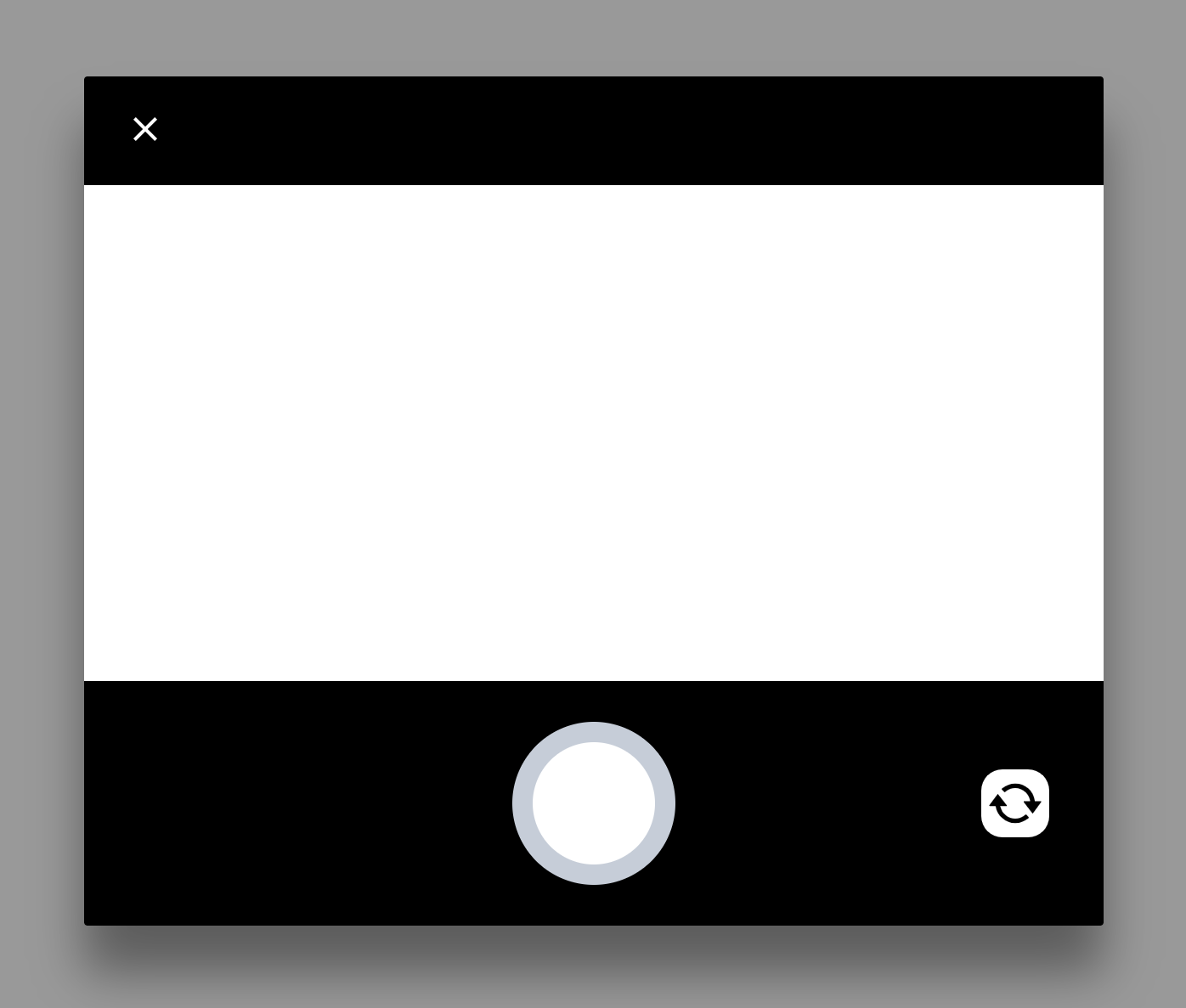
This UI is implemented using web components. Due the elements being encapsulated by the Shadow DOM, these components should not conflict with your own UI.
Installation
To enable these controls, you must add
@ionic/pwa-elements to your app.
A typical installation involves importing the package and registering the elements, or adding a script tag to the
<head> of the index.html for your app:
Importing PWA Elements
npm install @ionic/pwa-elementsThen, depending on your framework of choice, import the element loader and call it at the correct time:
React
index.tsx or index.js:
import { defineCustomElements } from '@ionic/pwa-elements/loader';
ReactDOM.render(<App />, document.getElementById('root'));
// Call the element loader after the app has been rendered the first time
defineCustomElements(window);Vue
main.ts
import Vue from 'vue';
import App from './App.vue';
import router from './router';
import { defineCustomElements } from '@ionic/pwa-elements/loader';
Vue.config.productionTip = false;
new Vue({
el: '#app',
router,
template: '<App/>',
components: { App },
});
// Call the element loader after the platform has been bootstrapped
defineCustomElements(window);Angular
main.ts:
import { enableProdMode } from '@angular/core';
import { platformBrowserDynamic } from '@angular/platform-browser-dynamic';
import { AppModule } from './app/app.module';
import { environment } from './environments/environment';
import { defineCustomElements } from '@ionic/pwa-elements/loader';
if (environment.production) {
enableProdMode();
}
platformBrowserDynamic()
.bootstrapModule(AppModule)
.catch(err => console.log(err));
// Call the element loader after the platform has been bootstrapped
defineCustomElements(window);Including through script tag
PWA Elements can be included through a script tag in your index.html. However, keep in mind this will not work for offline scenarios:
<script
type="module"
src="https://unpkg.com/@ionic/pwa-elements@2/dist/ionicpwaelements/ionicpwaelements.esm.js"
></script>
<script
nomodule
src="https://unpkg.com/@ionic/pwa-elements@2/dist/ionicpwaelements/ionicpwaelements.js"
></script>
